Filtering Settings
This section lets you define rules to filter orders and get proper merging suggestions. Also there are rules to filter automatically merging orders.
Filtering Rules
Add a filtering rule by clicking on the Add rule button
There can be multiple filters with different conditions.
- For an order to pass a
filtering rule, allconditionsof that rule must be fulfilled. - If an order passes Any
filtering rule, it will pass the whole filter setting.
Rule Structure
You can activate or deactivate filtering rules using the button at the end of each rule card.
Activated rules are effective and
Deactivated rules are ignored and are only a way to save a rule you already defined for later use.
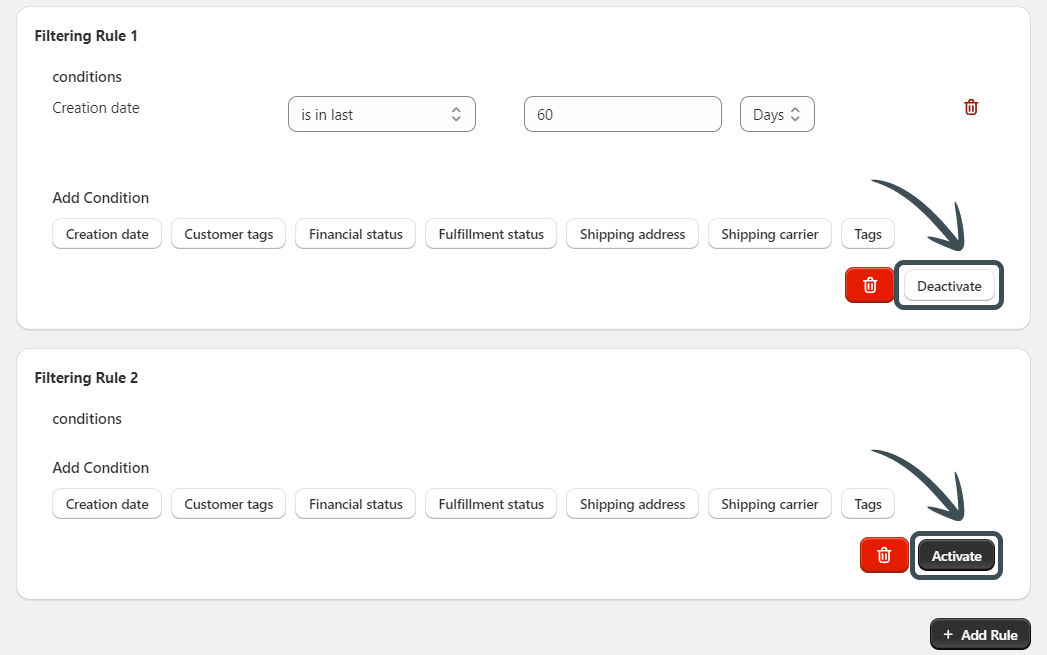
By clicking each condition button on the bottom of the rule card, a condition row is added to the active conditions.
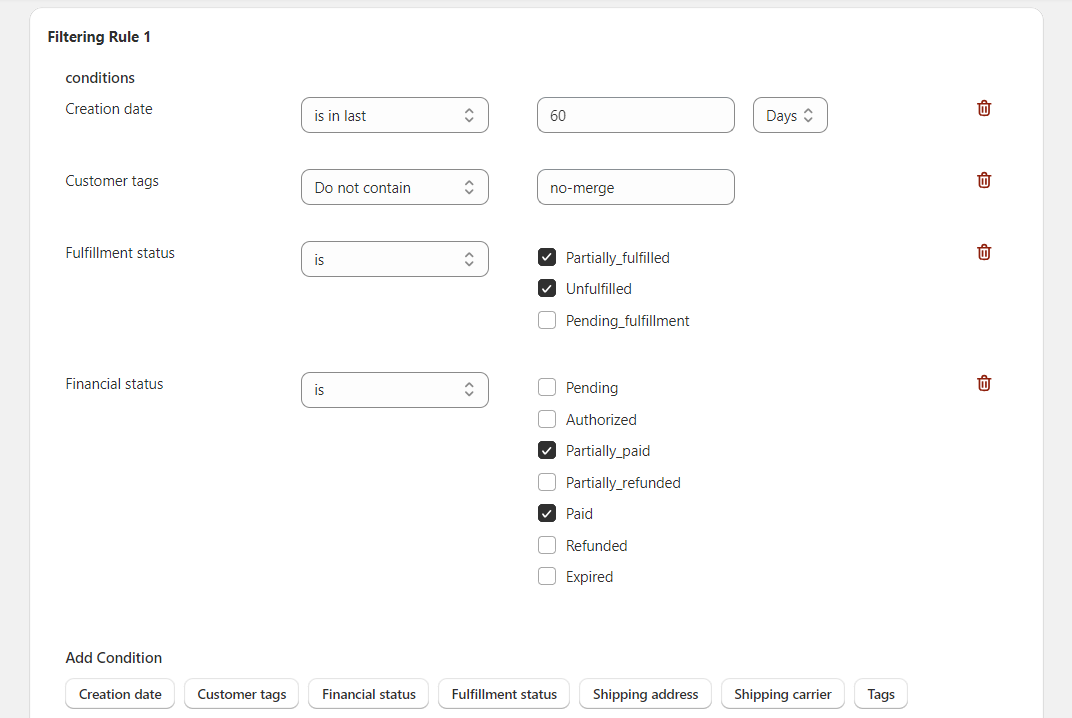
Condition Structure
Conditions like shipping address, customer tags, tags, and shipping carrier need values that should be specified by comma-separated tags or names.
Duplicate Conditions
- If any value in a comma-separated condition is fulfilled, the entire condition row will be considered fulfilled :
- If you want to filter an order to include two or more values (for example, at least two tags), duplicate the condition row :

More Examples of Filtering
Creation date
- is in last
This condition filters orders by their Creation Time.
You can choose to include only orders created within the last X minutes, hours, or days.
Customer tags
- contain
- do not contain
This condition filters orders by their Customer Tags (separate with commas for multiple tags or duplicate the condition).
You can choose to exclude some orders that have or don't have certain customer tags
Financial status
- is
- is not
- Pending
- Authorized
- Partially_paid
- Partially_refunded
- Paid
- Refunded
- Expired
This condition filters orders based on their Financial Status.
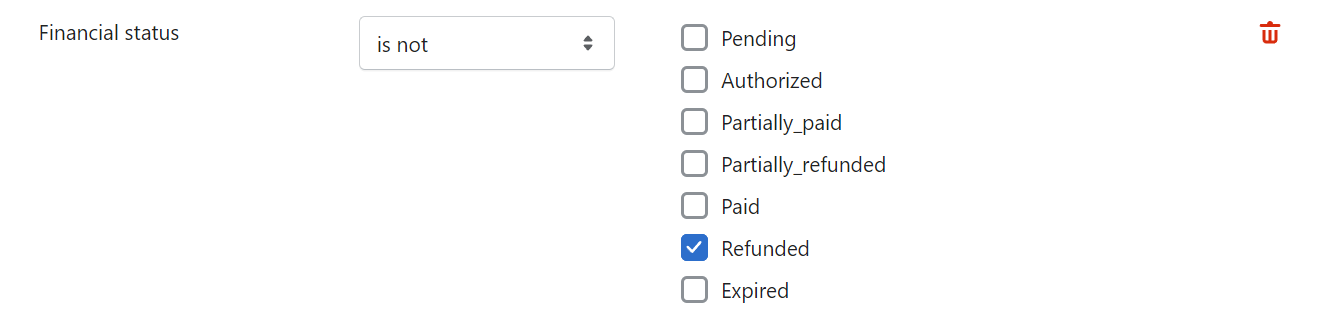
Fulfillment status
- is
- is not
- Partially_fulfilled
- Unfulfilled
- Pending_fulfillment
This condition filters orders based on their Fulfillment Status.

Shipping address
- country is
- country is not
- province is
- province is not
- city is
- city is not
This condition filters orders based on their Shipping Address (separated by commas for multiple addresses or duplicate the condition).
Shipping carrier
- is
- is not
This condition filters orders based on their Shipping Carrier (separate with commas for multiple carriers or duplicate the condition).
Tags
- contain
- do not contain
This condition filters orders by their Tags (separate with commas for multiple tags).
Two Rules Example
Take a look at the example below :
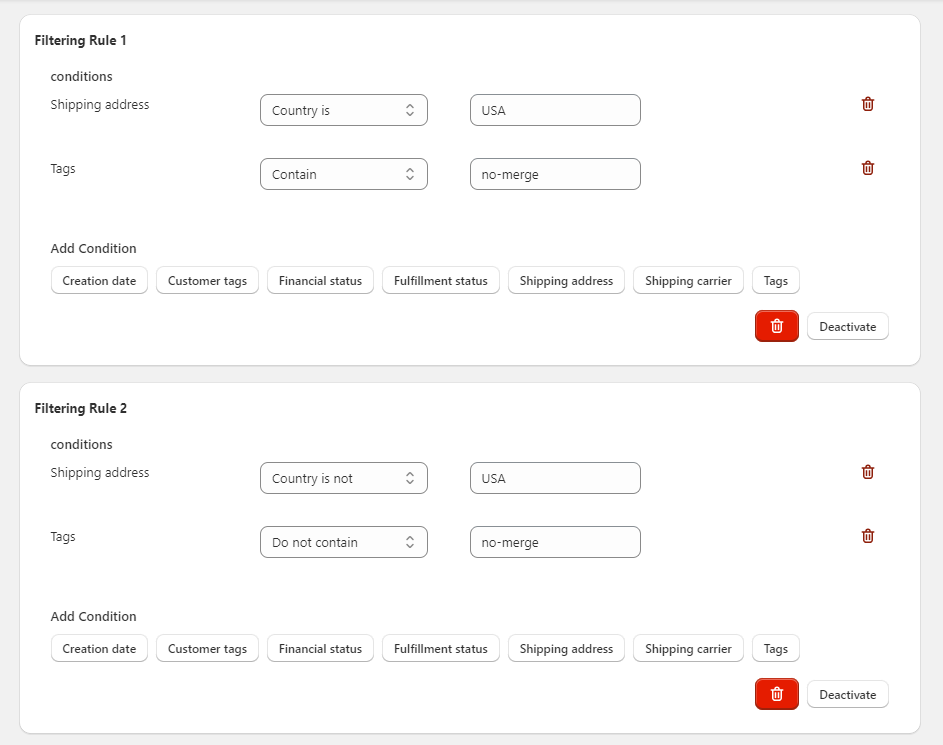
There are two filtering rules. First rule says all orders for 'USA' must have 'no-merge' tag. Second rule is the opposite of first rule and all orders must not have 'no-merge' tag for all countries except 'USA'.
So you can use different filtering rules to customize how to treat to orders.