Smart Suggest
The Smart-Suggest page displays suggestions based on the rules defined in the Filtering section (page). You can change the grouping rule by clicking one of the two buttons at the top of the table (Shipping Address Only , Customer & Address).

- You can't view the Suggestions without an active plan.
- In the free Starter Plan, the Smart Suggest feature is limited to 5 Per Month.
As you can see in the picture above, you can either do
Smart Suggestbased on Shipping Address Only or Customer & Address. It depends on the way you want to useSmart Suggest.Like the dashboard section which has
Merge To Orderbutton andMerge To Draft Orderbutton, you can use them whether you want to merge orders or you just want to see a preview of the merged order.
Suggestions
Each suggestion is displayed on one row, and it's customer name, shipping address, and number of orders are displayed. In order to see the suggestion details, click the downwards arrow at the right side of the Orders Count. This button shows a table of all orders and their data and it is used to select orders that should be included in the merging process. By default, all orders are selected.
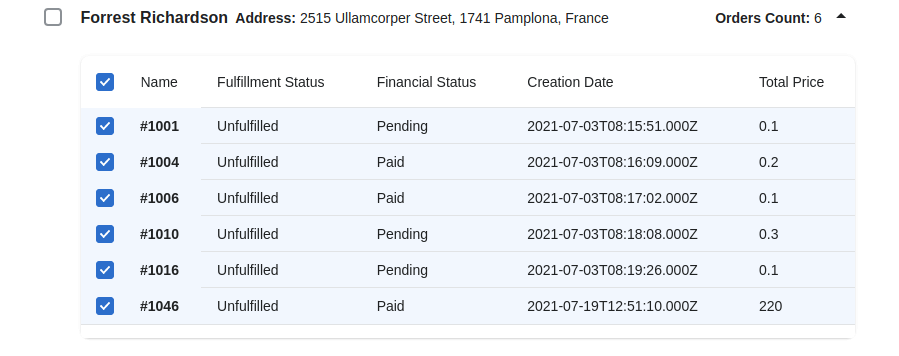
At least 2 orders must be selected for each suggestion to be mergeable.
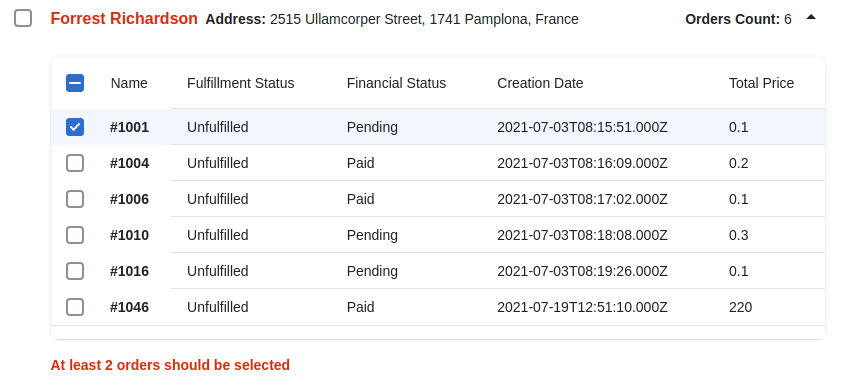
Merge
After selecting the orders on the suggestion table, select the suggestion itself. Selecting at least one suggestion displays the Merge buttons. By pressing the Merge To Order button, all selected suggestions are merged and updated suggestions are displayed. Merging results are available on the History page Or you can choose to Merge To Draft Order to have a preview of new merged order.
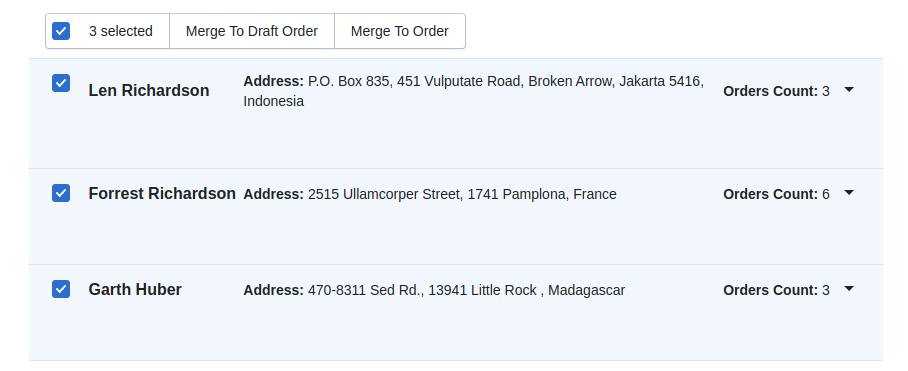
Pay attention! Each suggestion is an independent merge and costs one merge!